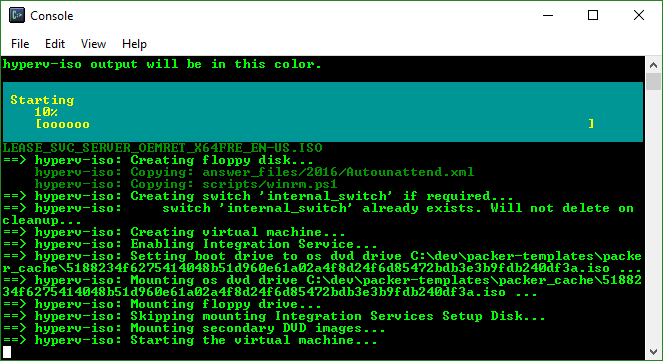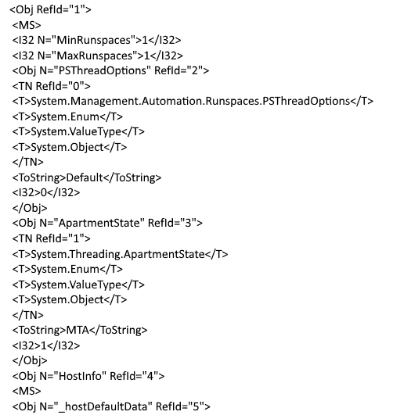Today we released the gems: WinRM 2.0, winrm-fs 1.0 and winrm elevated 1.0. I first talked about this work in this post and have since performed extensive testing (but I have confidence the first bug will be reported soon) and made several improvements. Today its released and available to any consuming application wanting to use it and we should see a Test-Kitchen release in the near future upgrading its winrm gems. Up next will be knife-windows and vagrant.
This is a near rewrite of the WinRM gem. Its gotten crufty over the years and its API and internal structure needed some attention. This release fixes several bugs and brings some big improvements. You should read the readme to catch up on the changes but here is how it looks in a nutshell (or an IRB shell):
mwrock@ubuwrock:~$ irb
2.2.1 :001 > require 'winrm'
opts = {
endpoint: 'http://127.0.0.1:55985/wsman',
user: 'vagrant',
password: 'vagrant'
}
conn = WinRM::Connection.new(opts); nil
conn.shell(:powershell) do |shell|
shell.run('$PSVersionTable') do |stdout, stderr|
STDOUT.print stdout
STDERR.print stderr
end
end; nil => true
2.2.1 :002 > opts = {
2.2.1 :003 > endpoint: 'http://127.0.0.1:55985/wsman',
2.2.1 :004 > user: 'vagrant',
2.2.1 :005 > password: 'vagrant'
2.2.1 :006?> }
=> {:endpoint=>"http://127.0.0.1:55985/wsman", :user=>"vagrant", :password=>"vagrant"}
2.2.1 :007 > conn = WinRM::Connection.new(opts); nil
=> nil
2.2.1 :008 > conn.shell(:powershell) do |shell|
2.2.1 :009 > shell.run('$PSVersionTable') do |stdout, stderr|
2.2.1 :010 > STDOUT.print stdout
2.2.1 :011?> STDERR.print stderr
2.2.1 :012?> end
2.2.1 :013?> end; nil
Name Value
---- -----
PSVersion 4.0
WSManStackVersion 3.0
SerializationVersion 1.1.0.1
CLRVersion 4.0.30319.34209
BuildVersion 6.3.9600.17400
PSCompatibleVersions {1.0, 2.0, 3.0, 4.0}
PSRemotingProtocolVersion 2.2
Note this is run from an Ubuntu 14.04 host targeting a Windows 2012R2 VirtualBox VM. No Windows host required.
100% Ruby PSRP client implementation
So for the four people reading this that know what this means: yaaay! woohoo! you go girl!! we talk PSRP now. yo.
No...Really...why should I care about this?
I'll be honest, there are tons of scenarios where PSRP will not make any difference, but here are some tangible points where it undoubtedly makes things better:
- File copy can be orders of magnitude faster. If you use the winrm-fs gem to copy files to a remote windows machine, you may see transfer speeds as much as 30x faster. This will be more noticeable transferring files larger than several kilobytes. For example, the PSRP specification PDF - about 4 and a half MB - takes about 4 seconds via this release vs 2 minutes on the previous release on my work laptop. For details as to why PSRP is so much faster, see this post.
- The WinRM gems can talk powershell to Windows Nano Server. The previous WinRM gem is unable to execute powershell commands against a Windows Nano server. If you are a test-kitchen user and would like to see this in action, clone https://github.com/mwrock/DSCTextfile and:
bundle install bundle exec kitchen verify
This will download my WindowsNanoDSC vagrant box, provision it, converge a DSC file resource and test its success with Pester. You should notice that not only does the nano server's .box file download from the internet MUCH faster, it boots and converges several minutes faster than its Windows 2012R2 cousin.
Stay tuned for Chef based kitchen converges on Windows Nano!
- You can now execute multiple commands that operate in the same scope (runspace). This means you can share variables and imported commands from call to call because calls share the same powershell runspace whereas before every call ran in a separate powershell.exe process. The winrm-fs gem is an example of how this is useful.
def stream_upload(input_io, dest)
read_size = ((max_encoded_write - dest.length) / 4) * 3
chunk, bytes = 1, 0
buffer = ''
shell.run(<<-EOS
$to = $ExecutionContext.SessionState.Path.GetUnresolvedProviderPathFromPSPath("#{dest}")
$parent = Split-Path $to
if(!(Test-path $parent)) { mkdir $parent | Out-Null }
$fileStream = New-Object -TypeName System.IO.FileStream -ArgumentList @(
$to,
[system.io.filemode]::Create,
[System.io.FileAccess]::Write,
[System.IO.FileShare]::ReadWrite
)
EOS
)
while input_io.read(read_size, buffer)
bytes += (buffer.bytesize / 3 * 4)
shell.run(stream_command([buffer].pack(BASE64_PACK)))
logger.debug "Wrote chunk #{chunk} for #{dest}" if chunk % 25 == 0
chunk += 1
yield bytes if block_given?
end
shell.run('$fileStream.Dispose()')
buffer = nil # rubocop:disable Lint/UselessAssignment
[chunk - 1, bytes]
end
def stream_command(encoded_bytes)
<<-EOS
$bytes=[Convert]::FromBase64String('#{encoded_bytes}')
$fileStream.Write($bytes, 0, $bytes.length)
EOS
end
Here we issue some powershell to create a FileStream, then in ruby we iterate over an IO class and write to that FileSteam instance as many times as we need and then dispose of the stream when done. Before, that FileStream would be gone on the next call and instead we'd have to open the file on each trip.
- Non administrator users can execute commands. Because the former WinRM implementation was based on winrs, a user had to be an administrator in order to authenticate. Now non admin users, as long as they belong to the correct remoting users group, can execute remote commands.
This is just the beginning
In and of itself, a WinRM release may not be that exciting but lays the groundwork for some great experiences. I cant wait to explore testing infrastructure code on windows nano further and, sure, sane file transfer rates sounds pretty great.